Text/Font File Installation for Procreate
To install text files (like .OTF or .TTF font files) into the Procreate app on an iPad, follow these steps:
Download the Font File to Your iPad:
Find and download the .OTF or .TTF font file from Tattoo Space. You can do this directly on your iPad using the Safari web browser. After downloading, the font file will usually be found in the 'Downloads' folder within the Files app.
Unzip the Font File (if necessary):
If the font file is in a .zip format, tap on it to unzip it in the Files app. This will reveal the .OTF and .TTF files.
Import the Font into Procreate:
Open Procreate and go to the project where you want to use the font.
Tap on the wrench icon in the top left corner to open the Actions menu.
Under the Add tab, tap on 'Add Text'.
A text box will appear with some sample text. Double-tap on it to bring up the edit text options.
Tap on the font name in the top left corner of these options, and a larger text options box will open.
Tap on 'Import Font' in the top right.
Your Files app will open. Navigate to the location of your font files and tap on the .OTF or .TTF file to import it.
Once the font is imported, you can find it in the font list in Procreate.
Please note that these steps are based on the standard procedure for importing fonts into Procreate and may vary slightly depending on the version of the app and the iPadOS you are using. For more detailed instructions, you can refer to Procreate's official support or user guides.